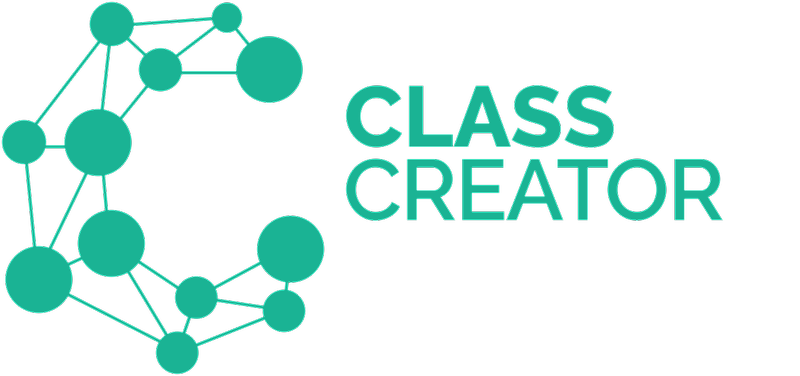Watch our short video demo here or refer the step by step guide below:
To start the generate class lists step, navigate to Future Classes > Create Classes Tab.
From here, you can create classes for the whole school or individual year groups/ grade levels.
Select if you want to create classes for the whole school or an individual year level/grade level and the click on 'Start new' to get started.
Note Team Leaders will only be able to see the year levels/ they are assigned to and create classes for that specific year level. If Sarah Brown is a Team Leader for year 3, she will be able to make future classes for year 3 i.e. current year 2 students.
If selecting the whole school, all the classes will be generated and you can click through the different year levels by clicking on the grade tabs at the top the screen as shown by the red arrow in the graphic below (Kinder, Grade 1, Grade 2, etc.) :
You will be able to see an overview of survey data in the fields highlighted by the red box in the graphic above. Remember to hit save once you are happy with the classes or if you need to close the program and want to load this version of class lists at a future point in time to continue fine-tuning your future class lists.
Grade Level View vs Class View:
The default Grade Level View is Gender, and students are Blue (Male) & Pink (Female), but you can change that by clicking on any of the headers (Students, Gender, Behaviour, Academic etc.). The graphic below indicates a Grade Level View with the Behavior Header selected to highlight any Behavior outliers:
Year Level View is the default display. It shows an entire year level.
By selecting Class View you are able to see all classes individually, including notes and tags.
Drag & Drop Editing
As classes are edited using our Drag & Drop editing functionality, the top summary updates in real-time.
To learn more on how to drag and drop students - read this article.
~
Once you have finished generating your classes, you can save these classes so that you can continue to work on them in the future and make any adjustments if necessary. Click on the 'Save' button on the far right and Enter a save name, then click the "Save new version" button. This saved classes file will now be available under the Saved Classes tab.
You can now jump to Step 6 by navigating to Future Classes > Saved Classes. Alternatively, you can make further changes to your class lists by generating different class lists using the Tools options listed below.
Notes:
Administrators and Team Leaders have access to create new classes, teachers do not.
Students are listed in alphabetical order in their new classes.
Key:
By clicking on any icons next to a student's name you can see all relevant information. There is also a KEY tab on the right-hand side of the screen to explain what these icons mean. To learn more about the Key - Read this article.
Tools:
The Tools Functions give optional flexibility to make further changes to your class lists. Tools can be used in both step 5 and step 6, although, some Tools may require you to be working on a saved class version. To learn more - read this article.
Alternate Algorithm Choice:
Additional features can be found under the TOOLS drop-down menu. Here you can change the algorithm to sort classes. The default algorithm is the "Class Creator" algorithm. To learn more about different algorithm options - read this article.
Tools | Export (STEP 5 & 6)
The Export tool allows you to store a backup data file, share classes with teachers or used to add back into an School Management System. To learn more read this article.
Tools | Merge Classes (STEP 5 & 6)
The merge tools allow you to make a master document by collating saved versions of individual year groups. To learn more read this article.
Tools | Add a New Class
If after creating classes and making edits you need to add an extra class, you can use the ‘Add New Class’ tool. Learn how to here.
Tools | Student Summary
Student Summary displays the colour-coded data for each student and allows educators to make informed placement decisions when editing classes/student placements. To learn more read this article.
Tools | Student History
Student history is often very important when making placement decisions and for teachers to get to know their students. To learn how to review Student History - read this article.
Tools | Friendship Groups
In the Tools function of the Create Classes tab, administrators have the option to view friendship groups by ticking the "Friendship Groups" tick box. To learn more - click here.
Tools | Lock Students (Steps 5 or 6)
Lock students to a class ensuring they cannot be moved when making manual movements, re-sorting with a different algorithm or to get a different option with Placement Helper. To learn more, read this article.
Data Health Check
If your classes are imbalanced or have some requirements not met you can easily check your survey data to see if the issue might be caused by the data entered. Read this article to learn more about the Data Health Check function.