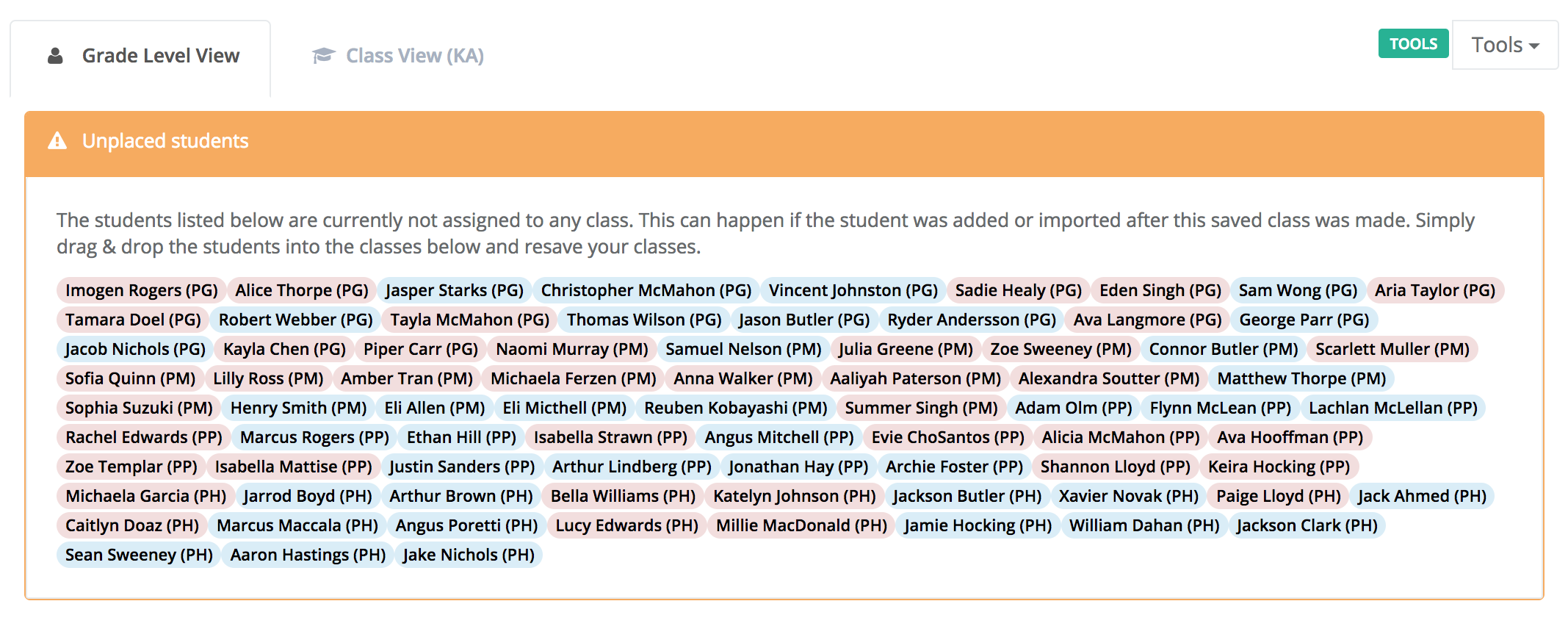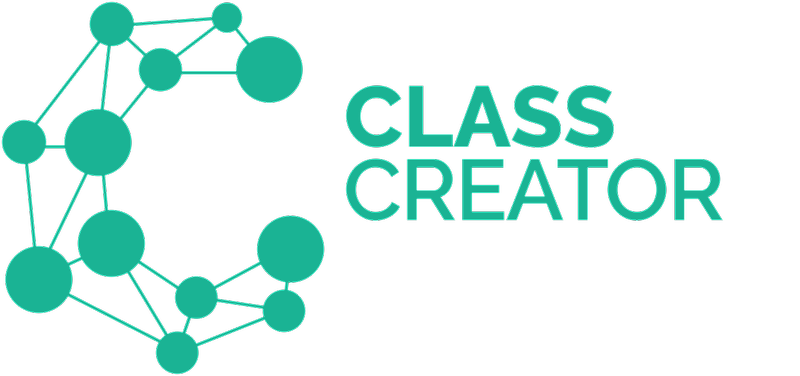Algorithm Choice:
Additional features can be found under the TOOLS dropdown menu. Here you can change the algorithm to sort classes. The default algorithm is the "Class Creator" algorithm.
You may prefer to use the Behavior Balance algorithm for younger year levels and the Academic Balance algorithm for more senior year levels.
We understand that every school/grade level has different placement requirements. That is why we have developed multiple placement algorithms that prioritise class compositions differently.
This allows you to try different sorting algorithms to find the best fit for your needs before you start manually editing.
Simply select a sorting algorithm from the drop-down menu and click "Go". Only students in the grade level you are currently viewing will be sorted using that algorithm.
- Try the different algorithms.
- Select the one that provides the best 'starting point'.
- Make your edits.
- Save any changes.
IMPORTANT: Please keep in mind that prioritising one area of the algorithm will likely mean that other areas will be negatively impacted. Meaning if you select Gender Balance Priority, it may result in some pairing/separations not being met, an uneven spread in academics, etc.
Year Level View is the default display. It shows an entire year level.
As classes are edited using our Drag & Drop editing, the top summary updates in real-time.
- Class Creator (Default)
- Gender Balance Priority
- Academic Balance Priority
- Behaviour Balance Priority
- Special Needs Balance Priority
- EAL/ESL Balance Priority