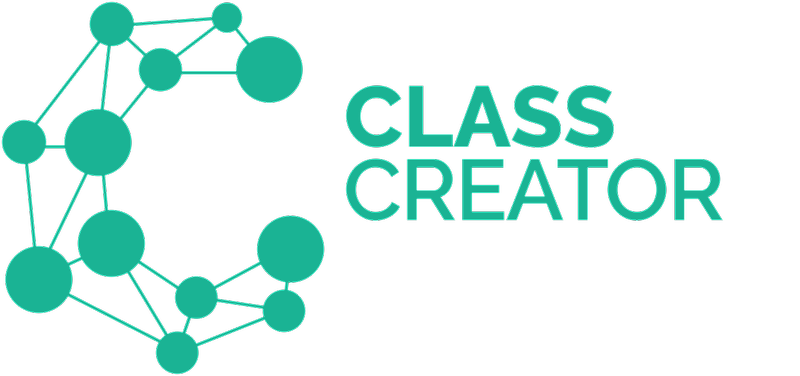Watch our short video demo here or refer the step by step guide below:
Step-by-Step Guide:
1. Number of Classes Tab
To learn how to set the number of classes in your school next year - refer to this article.
2. Split or Composite Classes:
To learn more about split/composite classes - refer to this article.
3. Class Settings
To learn more about how to assign teachers to classes, and class rules based on student tags and special needs tags - refer to this article.