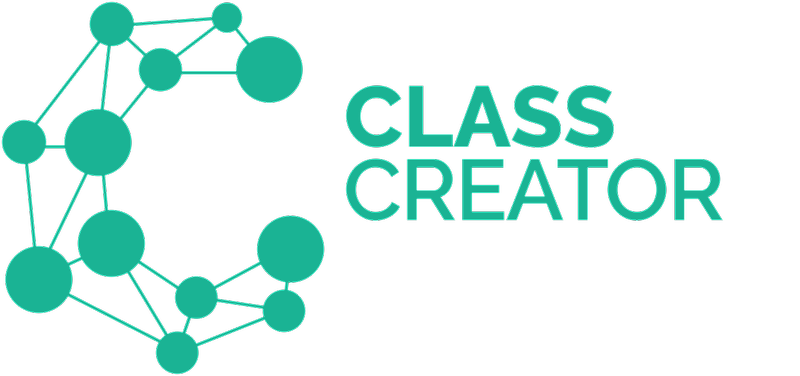Configuring classes involves specifying the number of classes and their sizes, assigning teachers and defining some rules based on student tags collected in surveys.
Use configure classes to decide how many classes you wish to have for the upcoming year. The number of classes you select will result in that number of classes being created in the Class Creator output.
Number of Classes:
On the screenshot below, the table on the right displays your students for the next academic year. The table on the left allows you to configure the number classes you wish to have for the upcoming year. Administrators can click on the boxes in the “Number of Classes” column to adjust the numbers of classes per grade/year level. Enter the number of classes you wish to have, and Class Creator will automatically assign the average number of available students equally amongst those classes. Remember to hit "Confirm & Save" once you are happy with the class configurations. If you need to change your class configurations or create multiple configuration within the same year - you can adjust these at any time. This will not affect your saved class lists.
Schools can also configure multiple variations to see how they look or if you are unsure of future class sizes.
Variation 1: Grade 4 with 5 classes of 20
Variation 2: Grade 4 with 4 classes of 25
Split /Composite Classes
If you would like to add split classes in one or several year levels, please refer to this article to learn how.
The next step after setting up the Number of Classes is to edit the Class Settings.