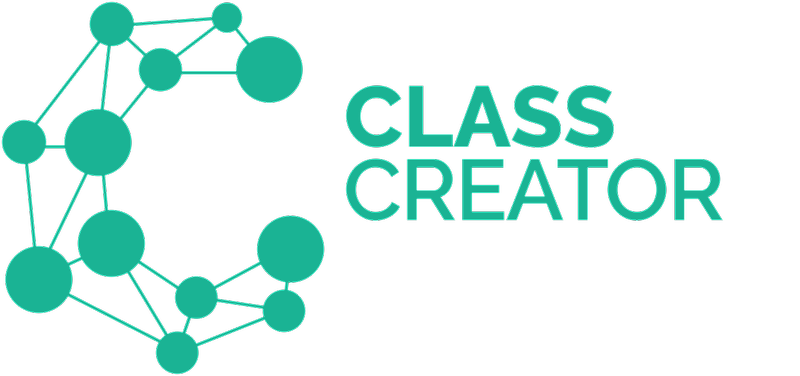School administrators can customize surveys to suit the needs of their school.
There are 5 steps to setting up surveys for your teachers to complete in order to collect student data.
1. Configure Surveys | Surveys - On this tab review survey questions to be emailed to teachers. Refer to this article to learn more.
2. Configure Surveys | Tags - On this tab, setup student and special needs tags as required. Refer to this article to learn more.
3. Configure Surveys | Survey Options - On this tab, open/close your surveys, setup student pairing, separation and preference limits and survey reminder options. Refer to this article to learn more.
4. Send Surveys | Teachers - On this tab you can email your teachers once your surveys have been setup. Refer to this article to learn more.
5. Send Surveys | Email Message - On this tab you can review the email message sent out to teachers to invite them to complete their surveys. Refer to this article to learn more.