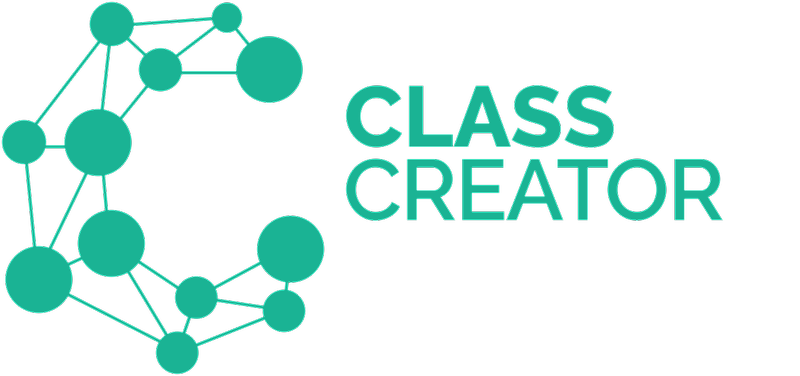Please see below a step-by-step navigation guide of this page:
1. To open this page, navigate to Surveys/Configure Surveys/Survey Options tab
Remember to click Save at the bottom of this Survey Options page as you make changes.
2. Opening and Closing Surveys, Due Date and Reminder Emails
By default, the surveys are closed for teachers to access. You may open and close your surveys as you need. Closing a survey will not lose any data, it will simply close teacher access to make any further changes to their survey inputs.
A survey due date is optional, but recommended. The surveys will automatically close on the due date set. You can manually reopen the surveys or edit the due date at any time.
Administrators can schedule reminder emails and set their frequency to follow up teachers who are yet to complete their surveys as the due date approaches. As the due date gets closer, administrators have the ability to change the frequency of these reminder emails.
Remember to click Save at the bottom of this Survey Options page as you make changes.
3. Admins can enter separations and pairings at anytime. The Student-Students Separations and Pairings - Teacher Access function below, gives the ability for teachers to enter separation and pairings rulings when completing surveys.
Disable Separation/Pairings for Teachers: If you wish to stop teachers having access to the Student-Student Separation/Pairing section of the survey. Admins will still have access. Admins are the only ones to have access to Teacher-Student Separations/Pairings.
To ensure the the best functionality of the Class Creator algorithm, please only enter separations and pairing rulings that are strictly only entered for the most essential situations.
Visibility of Saved Classes - Team Leader Access - This permission level sits between Teacher access and Administrator access.
Team Leaders automatically have visibility & accessibility to the grade level of any class they are assigned to. E.g. If a team leader is the teacher of class 2C, they will be able to see every class in grade 2.
If your team leaders need access to all of your saved classes, select "All Saved Classes".
If your Team Leaders need access to the grade above, you will need to assign them to a class that year level. e.g. Team leader of grade 2, needs to make classes for the coming school year, you will need to give them access to a grade 3 class, to enable this functionality.
Student Friendship Preferences:
Select the number of Preferences (student friendships) you wish your teachers to be able to select for each child.
For any number of preferences you select, please encourage teachers to enter the correlating number of student preferences for each child. By doing this, the Class Creator algorithm will produce well-balanced classes.
There is a template at the top of the preference page (accessible to teachers too) that enables you to import (and export) friendship preferences at a fraction of the time by class or by grade level. You can download printable preference cards for your students to fill out via this article:
Survey Options: Image 1 at this top of this page shows the Survey Order on the right hand side of the Configure Surveys / Survey Options tab. You can change the order in which surveys are displayed by dragging/dropping their order.
As always remember to click Save at the bottom of the Survey Options page as you make changes.
The reason for separations and pairings can now be entered into Class Creator by enabling this feature via Configure Surveys > Survey Options. View the video below to learn more: