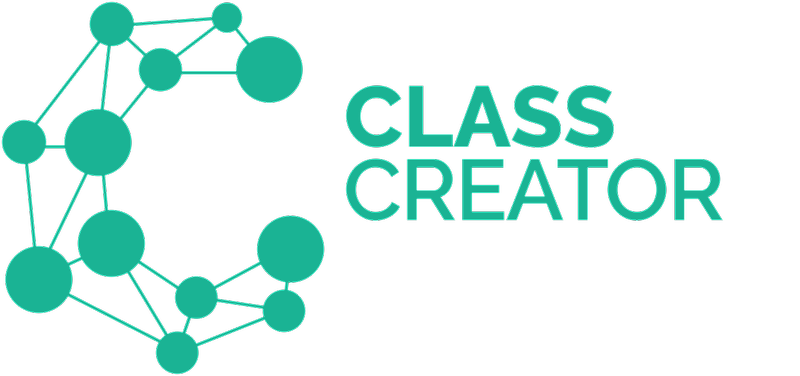3 Minute View:
The Survey Summary provides school administrators with an overview of all surveys.
This data has proven to be a valuable tool for school administrators to see a snapshot of how teachers view their class.
Navigate to Surveys > Survey Summary> Summary Data View Tab.
From left to right you can review the classes, warnings for each Class (if any in red or orange), Grade Levels and Number of Students, Behavior, Academic, EAL/ESL, Special Needs, Separations, Pairings and Preferences overviews.
This page quickly lets you identify outliers and/or warnings. It allows you to review a potential problem and double check if the information is still relevant with teachers if necessary.
The first column are the classes.
The second column can show one of three icons. To review the key, click the key icon in the header:
You will need to review any red and orange exclamation marks.
Green = surveys are submitted and there are no warnings to review.
Orange = a review required i.e. There are too many separations and/or pairings in a class
Red = Survey not submitted.
In order to review which teachers are yet to submit their surveys, click on the people icon next to the key icon in the header of the Survey Summary:
A pop-up will appear listing all the teachers who are yet to submit their surveys. You can send a reminder email directly from this pop-up to all the teachers listed.
Individual Warnings Explained:
If you prefer to send individual reminders, you can click on the individual red exclamation mark on the Survey Summary Screen.
Click on any of the color-coded icons to see the students who have been tagged, including Special Needs/Education Tags. E.g. Clicking on the red '2" in the below example in the academic column for class 1S identifies the 2 students in that class who are well below the academic average.
Separations and Pairings
In terms of separations and pairing requests, the less the better for the Class Creator algorithm to work effectively.
If teachers have completed excessive (5+) Separations or Pairings they are labeled with a red circle and with a “!” in it. You may wish to check with the teacher to reconfirm their reasoning.
We recommend these separation/pairings are reviewed to ensure they are all essential.
Friendship Preferences
More preferences are better than fewer preferences. More friendship preferences provide more flexibility when creating classes. If a child only has one preference, then the system is forced to try to make that work. Alternatively, 3 preferences, gives the Class Creator algorithm 3 different options to meet at least one of the preferences, whilst taking into account all the other survey data to create balanced classes.
Once all the warnings have been reviewed and all the icons in the second column are green ticks, you are ready to move onto the next steps of configuring your classes.
Administrators do have the option to select "Accept All" to ignore the outstanding warnings by clicking the 'Accept All' button:
Sociograph View
The next optional step in the Survey Summary section is to navigate to the Sociograph View. The Sociograph View allows school admins to view students according to how many Preferences are pointing towards them. Click here to learn more.