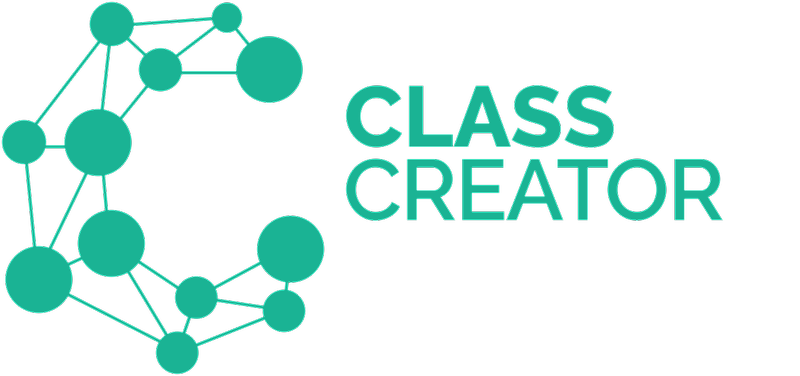There are many reasons you may need to edit a student's profile in Class Creator including, adding a Student ID, changing the spelling of their name, updating their gender or changing their classes.
- Navigate to Students in the main menu:
- Click on the Current Year Level Drop Down Menu at the top right of the screen and select the correct grade or the 'Whole School' option and search for the student. E.g. If looking for Jeremy Clarke, start typing his name in the Search box and the available Jeremy's will show below:
Use the search bars to find the student (you can search by First Name, Surname or Current Class). Note if using the 'Whole School' option, we recommend using the Search function to find the student. - Click the pencil 'Edit' icon for the student you wish to edit.
- The student's details will appear in a pop up box on the screen. Make your changes and click Save to update the student’s details.