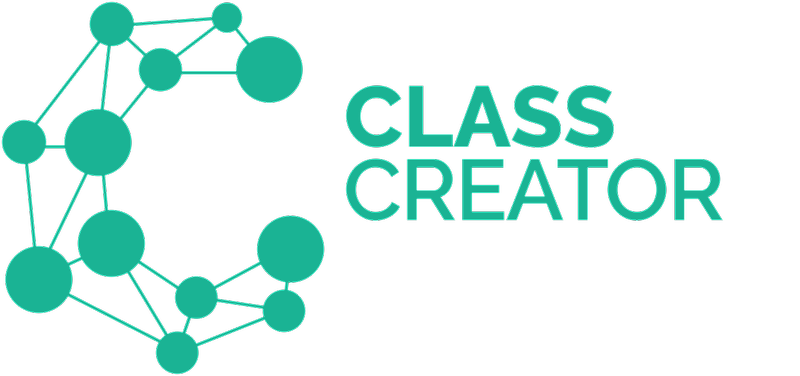Deleting a student means current survey data (academics, behaviour, separations, tags notes, etc) on these students will also be deleted.
Student history from previous years will not be deleted.
Steps to delete an individual student:
1. Click Students in the navigation panel on the left hand side of the main screen.
2.Click on the Current Year Level Drop Down Menu at the top right of the screen. Select the student’s Current Year Level. EG. Grade 1
3. Use the search bar to find the student (you can search by First Name, Surname or Current Class)
4. Click the Delete icon for the student you wish to delete.
THIS CANNOT BE UNDONE. If you make a mistake you will have to add the student back in manually.
Steps to bulk delete students:
1. Click Students in the navigation panel on the left hand side of the main screen.
2. Click on the green Delete button at the top of the page.
3. You will be asked if you want to delete a single grade level or the whole school. Once you make your selection, you will be asked to confirm. This action CANNOT be undone.